 Link Technologies - LinkSOFT Documentation
Link Technologies - LinkSOFT Documentation  Link Technologies - LinkSOFT Documentation
Link Technologies - LinkSOFT Documentation
The TNA Device contains the devices that is used to import Time and Attendance (TNA) timesheet.
There are two types of device outputs that are support:
The following File output formats are available:
Database Based Devices:
The following functions are available:
File Locations - File location is where the data is saved for processing.
Data format is csv. Users need to only place the file with data in the "Watch " folder, system will automatically take file to the "Processing" and "Completed" folders.
Processing Modes
Manual Mode
When data is
submitted by users, the system automatically imports the time entry.
The user is required to perform the
following steps:
Note: The status will be marked as
Completed as soon as the file has been
processed
Figure
3:
New Time Entry Import
Figure 4 : Completed Time Entries 
Navigate to
Timesheets(All valid and invalid entries will be populated here)
These entries
can be edited by the user as required and submitted for payroll processing (As
shown in Figure 6)
Figure
5: Valid & Invalid Entries 
Click on the edit icon,
enter End Time and Hours and Save
Figure
6: Edit Form
for Time Entry
Tick the
time entry and submit
Note: The status will show as
Completed
Figure 7: Time Entry
Submitted for Payroll Processing 
Import and
Submit Mode
When the processing mode is set to Import and Submit, the system automatically submits the file
i.e. users do not have to manually change the status from New to Submitted in order for the files to appear in the Timesheet menu for editing.
However, users still have to edit any invalid time entries and submit the valid entries for payroll processing.
Import, Submit and Approve Mode
When the processing mode is set to Import Submit and Approve, the system automatically processes the raw files and submits all valid entries for payroll processing. User will only be able to edit the invalid entries for payroll processing in the Timesheet menu.
Note: The
configuration "Timesheet import automatic approve days buffer. Time entries
past the days buffer will be picked by the automatic approve process." is used
to delay the automatic approval. Default value is 1 day.
For
example: If an employee sign in Today at 8am and out at 10am, system will create
an entry in the timesheet for 8am - 10am and mark this as a valid entry.
If
the same employee signs in at 1pm, then the system will re-compute the entry
create above which will be 8am - 1pm.
When the day finishes, this entry will
then be marked as completed.
Figure 1: List of Devices
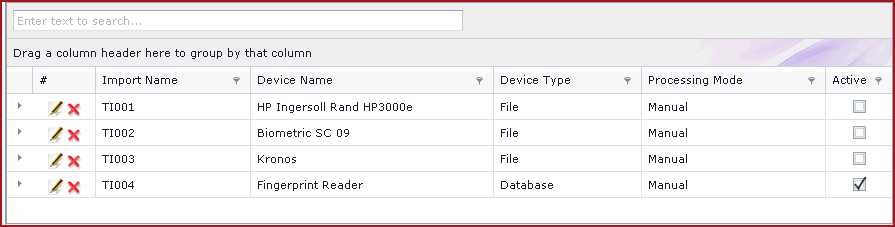
Figure 2:
Edit Form for Device Configuration